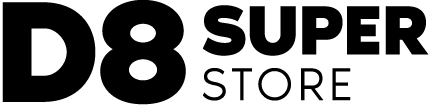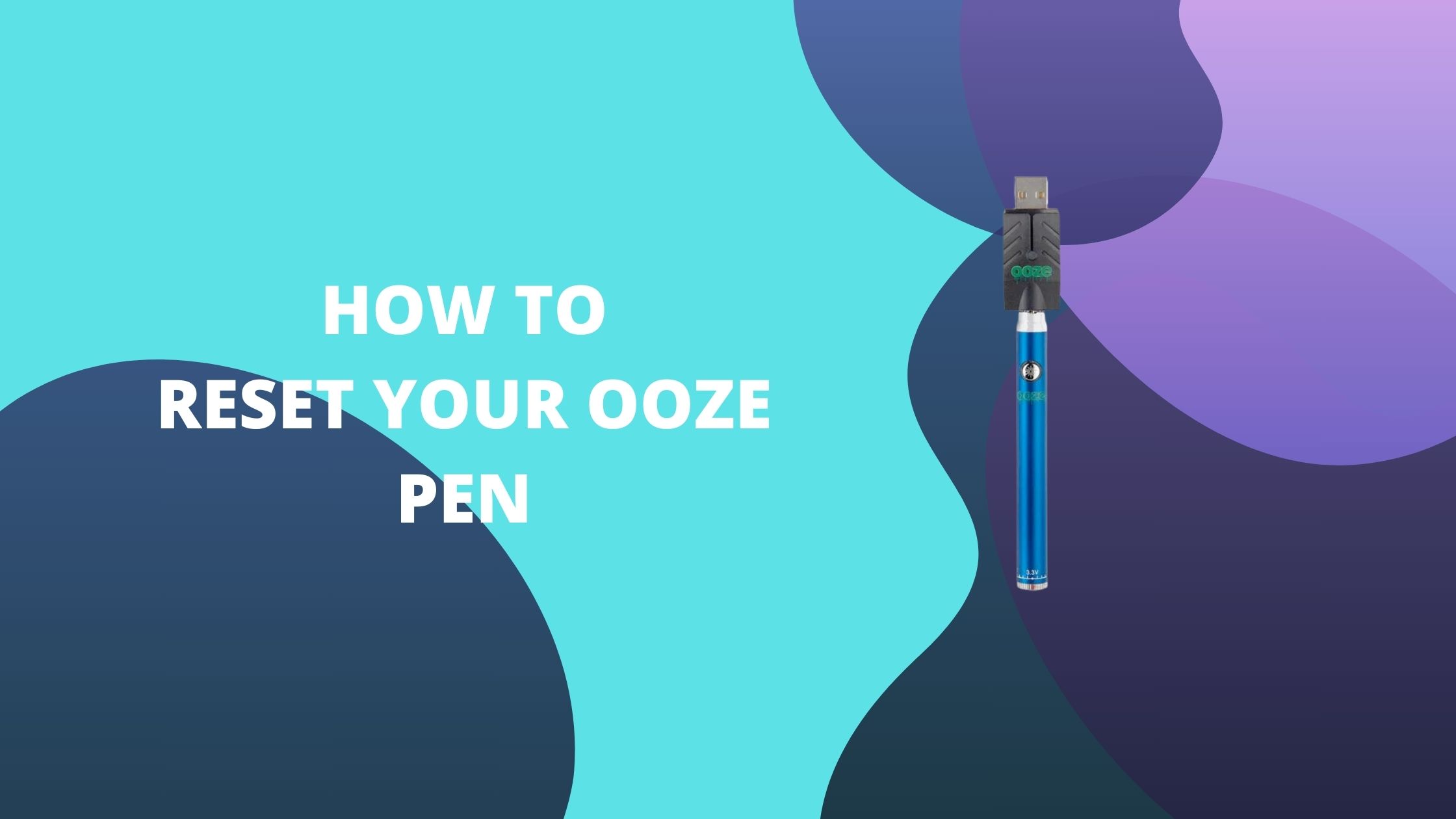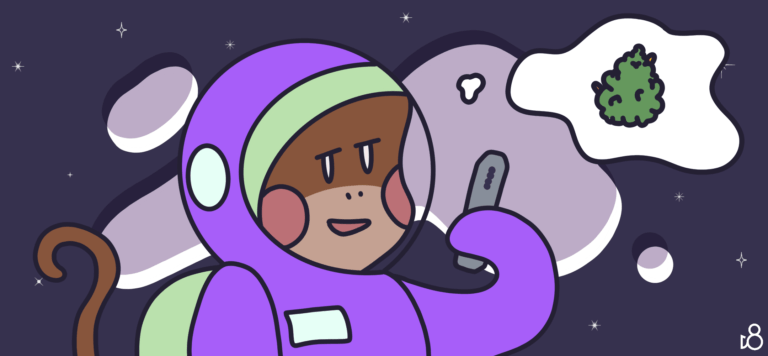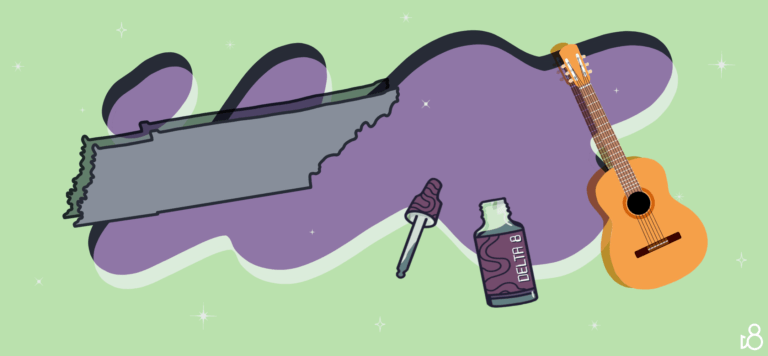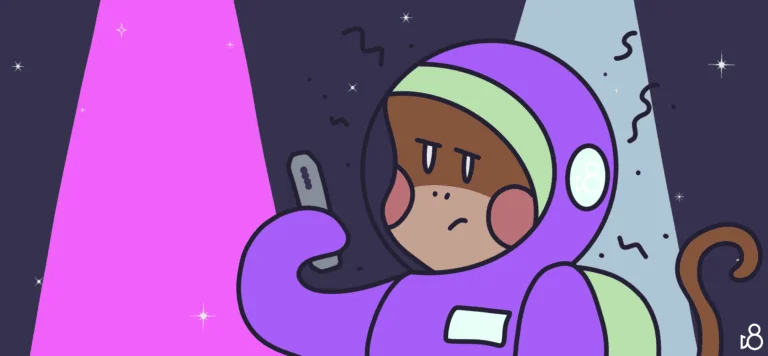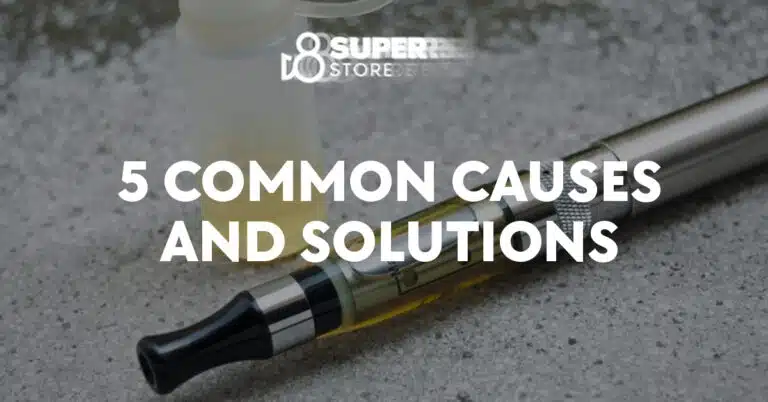How Do I Reset My Ooze Pen?
Tackling troubles with your cool vape pen, that awesome puffing device, is easy and sorts out glitches fast. This nifty tool rocks for vaping anywhere, but now and then, it demands a quick fix to keep it running smoothly. When it stops heating, won’t power up, or just doesn’t charge, you’ll surely want to try this fix.
To begin resetting your ooze pen, first ensure the device is turned off. This can be done by pressing the power button a few times until the indicator light signals that it’s powered down. It’s important to proceed with caution and follow these steps carefully to avoid damaging the delicate components of your vape pen.

The process may vary slightly depending on the specific model of your ooze pen, but typically involves interacting with the power button to reinitiate the pen’s internal systems. Regular maintenance and proper care, including a reset when necessary, can keep your vape pen in optimal condition, providing you with a reliable and enjoyable vaping experience.
Understanding Your Ooze Pen
Before diving into the specifics of the Ooze pen, it’s essential to understand the key components that make it function and the different variations of Ooze pens available to you. This will empower you with the knowledge necessary to properly use, maintain, and troubleshoot your device.
Components and Functions
The Ooze pen is a type of vaporizer designed to deliver a convenient and discrete vaping experience. At the heart of your Ooze pen lies the battery, which powers the device. For example, the Ooze Twist 2.0 battery and the original Ooze Twist battery are known for their variable voltage capabilities, which allow you to adjust the heating element to your preference.
- Cartridge: This is a pre-filled or refillable container with a specific capacity for your vaping material.
- Atomizer: The atomizer houses the coil, which, when heated by the battery, vaporizes the material.
- Coil: Found within the atomizer, it’s the component that heats up and causes vaporization.
- Mouthpiece: This is the part you will inhale from to draw the vapor.
The efficient design ensures that when activating the heating component with your battery, the concentrated material housed within the cartridge is vaporized by the atomizer’s coil.
Types of Ooze Pens
There are various models of Ooze pens available, each catering to your specific needs:
- Slim Pen: Ideal for discretion and portability. Simple functionality with no variable voltage.
- Twist Series (Ooze Twist 2.0 battery and Ooze Twist battery): Known for adjustable voltage features allowing you to control the intensity and size of your vapor clouds. The voltage adjustments can be made by twisting the bottom of your battery.
Each type of Ooze pen is specifically designed to offer a unique experience, with factors like battery life, voltage settings, and atomizer compatibility tailored to match your vaping preferences. Whether you prefer a consistent, straightforward vape or enjoy customizing your vaping experience, there’s an Ooze pen that fits the bill.
Preparing for Reset

Before resetting your ooze pen, it’s critical to prioritize safety and gather the necessary materials. This process will ensure that your device functions optimally after the reset.
Safety Precautions
- Work in a Ventilated Area: Always work in a well-ventilated space when using isopropyl alcohol to prevent the inhalation of fumes.
- Avoid Open Flames: Given that rubbing alcohol is flammable, ensure there are no open flames or sources of heat nearby.
Materials Needed
To properly reset your ooze pen, you will require the following items:
- Isopropyl Alcohol: A high-concentration isopropyl alcohol (at least 70%) for cleaning internal components.
- Cotton Swab: Use a cotton swab to gently swab around the pen’s connectors and mouthpiece.
- Micro Swab: For hard-to-reach areas, a micro swab is more precise.
- Warm Water: Have warm water ready for rinsing any components that do not contain electrical parts.
- Dry Cloth: A lint-free cloth is necessary to thoroughly dry all components after cleaning.
By adhering to these safety precautions and preparing the listed materials, you’ll be ready to safely and effectively reset your ooze pen.
Troubleshooting Common Issues
In addressing the common issues with your ooze pen, it’s crucial to understand the basics of battery maintenance, cartridge handling, and ensuring a clean connection. These areas often impact performance if neglected.
Battery Problems
Your ooze pen’s battery is foundational to its function. If you notice a decline in performance, first check if the battery is adequately charged. Connect it to the charger and wait for the light to indicate a full charge, which should be solid green. If the battery won’t charge, inspect it for any debris and clean it carefully. Ensure that the battery is not damaged; even minor dents can affect performance.
Connection Issues
A common problem often lies in the connection between the battery and the cartridge. Unscrew the cartridge and check for any residue or debris that might be causing a connection issue. Clean the contact points with a cotton swab dipped in isopropyl alcohol, being careful to avoid any excess liquid that might leak into the battery.
Cartridge and Coil Complications
Lastly, clogged cartridge and coil issues can hinder your device’s airflow and result in unsatisfactory usage. If you suspect a clog, gently blow into the mouthpiece or use a fine tool to remove any blockage. Regular cleaning can prevent residue build-up. However, if the cartridge appears damaged or continues to leak, it may need replacing.
Reset Process
Resetting your ooze pen is a straightforward process that can resolve many basic malfunctions and restore the device to its factory settings. This will also recalibrate its functions to ensure optimal performance.
Step-by-Step Reset Instructions
- Identify the Reset Button: Usually, the reset button is a small pinhole or a button located on the pen. In some models, pressing the power button a specific number of times quickly acts as a reset.
- Power Off Your Pen: Before initiating the reset, ensure that the ooze pen is turned off to prevent any malfunctions during the reset process.
- Initiate Reset: Carefully insert a paperclip or a similar object into the reset button pinhole and press gently. If your pen uses the power button for resetting, press it the required number of times.
- Wait for the Light Indicator: Most pens will have a light that blinks to indicate that the reset is processing. Wait until this light has finished its sequence.
- Recharge Your Pen: After a reset, it’s usually recommended to fully recharge the pen to ensure that it has adequate power to function properly.
- Test the Pen: Once the ooze pen is charged, turn it on to test if the reset has been successful. The pen should be back to its default settings and ready for regular use.
After Reset Care
- Re-Calibration: After resetting, some pens may require a recalibration process. If your pen has different temperature or voltage settings, cycle through them to ensure they are functioning as expected.
- Regular Monitoring: After a reset, monitor your pen’s functionality closely to catch any early signs of malfunction that weren’t addressed by the reset.
By following these steps, you should be able to successfully reset your ooze pen and maintain its efficiency. Remember, the reset process is designed to be a simple solution to common issues, so don’t hesitate to contact manufacturer support if problems persist.
Cleaning and Maintenance

Maintaining your ooze pen is crucial for its longevity and performance. Regular cleaning prevents buildup and resolves common issues like clogs and leaks.
Regular Cleaning Protocol
Before you begin, ensure your pen is turned off. Disassemble your pen by removing the cartridge from the battery and separating the mouthpiece. Using a cotton swab dipped in rubbing alcohol, gently clean the mouthpiece and the area around the cartridge. Wipe the contacts on the battery with a dry swab to remove any debris.
- Cartridge: Gently wipe the exterior with a cloth dampened with warm water, careful not to allow water into the cartridge.
- Mouthpiece: Swab the interior surfaces with rubbing alcohol to sanitize and remove residue.
- Battery: Ensure the contacts remain clean and free of buildup for efficient energy transfer.
Addressing Clogs and Leaks
If you find your pen is clogged or leaking:
- Check the mouthpiece for any visible clogs. Use a pin or a small tool to gently clear away any blockages.
- Inspect the cartridge. If you see leaks or continuous clogging, the coil might be the issue. Unscrewing the cartridge and cleaning any leaked residue with a cotton swab can help. Make sure to clean both the threading on the battery and the cartridge as well.
- For persistent clogs:
- Warm Water Bath: Place the cartridge in a sealable bag and soak it in warm water to loosen the viscosity of the residue.
- Dry Burn Technique: Occasionally firing the battery without the cartridge can burn off leftover debris. Do not overdo this as it may damage the battery.
By following these steps, you’ll keep your ooze pen in top condition, ensuring each vaping experience is clean and satisfying.
Charging and Battery Care

Maintaining your Ooze pen’s battery health is essential for ensuring that it functions efficiently. Proper charging techniques and understanding battery usage can extend the life of your device.
Proper Charging Technique
To charge your Ooze pen, connect the included Ooze charger to a USB charging block or port. Then, carefully screw the pen’s battery onto the charger until snug, but avoid overtightening. Here is a step-by-step guide:
- Connect the Ooze charger to a power source.
- Screw your pen’s battery into the charger until there is resistance.
- Monitor the charging process; the light should turn red to indicate charging.
- Unplug and disconnect your pen when the light turns green, indicating a full charge.
Remember: Using a different charger can result in an improper voltage supply, potentially causing damage to your battery or reducing its lifespan.
Battery Usage and Preservation
To maximize your battery’s performance and longevity, follow these guidelines:
- Charge Cycles: Recharge your battery when it’s near depletion rather than frequently topping off, which can help maintain battery memory and reduce wear.
- Avoid Overcharging: Remove your Ooze pen from the charger when it’s fully charged, as overcharging can lead to a damaged battery.
- Safe Storage: Keep the battery away from extreme temperatures and avoid leaving it in direct sunlight.
- Usage Habits: Regularly using and recharging your battery will prevent capacity loss.
By adhering to these practices, you can help safeguard your Ooze pen from common battery issues and enjoy a more reliable vaping experience.
Additional Support and Resources
For any issues or concerns about your Ooze pen, know that you have a range of options for support and assistance. The following resources will guide you through customer service contacts, warranty specifics, and how to handle needs for replacement or repair.
Customer Service and Warranty Information
If you’re facing issues with your Ooze pen, customer support should be your first point of contact. Ooze offers a warranty for their pens, which typically covers defects in materials and workmanship. To claim this warranty, you will need to provide proof of purchase and adhere to the warranty guidelines outlined by Ooze.
- Contacting Customer Service: Reach out via email or phone, as provided on the official Ooze website.
- Warranty Details:
- Valid for a specific time period post-purchase
- May require registration of your product online
- Keep your purchase receipt in a safe place for warranty claims
Replacement Parts and Repairs
Sometimes, parts of your Ooze pen may need to be replaced, or the pen might require repair:
- Replacement Parts: You can order genuine Ooze replacement parts from authorized retailers or directly from the Ooze website.
- Repairs: If your Ooze pen is not functioning properly, check if it falls under the warranty for a free repair. Otherwise, Ooze might offer repair services for a fee.Service TypeDescriptionReplacement PartsIncludes coils, chargers, and more. Available through the Ooze website.Repair ServicesConsultation with Ooze support to determine if your pen can be repaired.
Remember to consult the user manual for your specific Ooze pen model for correct usage and troubleshooting steps before seeking further support.
Advanced Tips and Tricks
To ensure your Ooze pen operates at peak performance, it’s essential to know the advanced methods to reset and maintain your device. Proper care will enhance your vaping experience and resolve common technical issues.
Optimizing Vaping Experience
Continuity and Preheat Mode:
- Check for continuity in your vape pen by ensuring the battery contacts are clean; this can prevent issues related to heating up.
- Utilize the preheat mode to prepare the oil for a smooth hitting experience. Activate it by quickly clicking the button (usually two times), and wait for the light to indicate the preheat cycle is complete.
Handling Advanced Issues
Blinking Lights and Preheating Troubles:
- If the pen is blinking during use or when attempting to preheat, it indicates a need to reset. This is often due to connection issues or a signal that the pen is not properly charged.
- Correct these issues by ensuring the battery is fully charged, and clean the cartridge contact points with rubbing alcohol for better connectivity.
Remember to always refer to your Ooze pen’s specific instructions for resetting procedures, as this can vary by model. Regularly maintaining the preheat mode and addressing blinking lights immediately will elongate the lifespan of your oil or dry herb pen.
Frequently Asked Questions
If your Ooze vaporizer pen isn’t functioning as expected, this section aims to address common issues and indicator signals, guiding you through the reset and troubleshooting process.
How can I troubleshoot a non-responsive Ooze vaporizer pen?
To address a non-responsive Ooze pen, ensure it is fully charged. Press the power button five times rapidly to check if it turns on. If it doesn’t respond, consult the manual for a hard reset.
What does it mean when my Ooze pen’s charger light stays green?
If the charger light stays green, your Ooze pen might already be fully charged. If the device does not turn on, the battery could be faulty or the connection may be compromised.